(This post was originally published on nookcalendar.com. Want to try our new app? Download Bloks for free. )
It’s a cause for concern for many, negatively affects millions of households, and may hurt the economy over the long term. And it’s only getting worse.
No, we’re not talking about inflation—we’re talking about “meeting inflation.”
The term seems to have been loosely coined in a recent Atlantic article about “why the 9-to-10 is the new 9-to-5.” But to understand its full impact and implications, we need to backtrack and explain how we got here.
The “Triple Peak Day”
According to Microsoft, the “triple peak” phenomenon was first noticed and coined by researchers in the early days of the COVID-19 pandemic, who, when looking at user data, discovered a flurry of chat activity outside of regular work hours in Microsoft Teams, particularly between 6 p.m. and 8 p.m.
That’s not entirely surprising when one considers that knowledge workers—especially ones raising kids—were still adjusting to working from home and balancing personal and professional responsibilities early on in the pandemic.
Since then, things have sort of mellowed out.
But last summer, when Microsoft began internally studying the keyboard usage of a select number of employees, they noticed that roughly 30 percent of them had a spike in evening work—beginning around 9 p.m. and peaking at 10 p.m.—before tapering off around midnight.

What’s Causing the Rise in After Hours Work
Although Microsoft says it isn’t entirely clear what caused the uptick and admits that more research needs to be done, there are some theories, mainly around the newfound flexibility that comes with hybrid work:
- Parents who have to pick up and take care of their children in the afternoon make up the lost work hours in the evening once their kids have gone to bed
- With more flexibility, employees are choosing when and where they work and adjusting their schedules based on when they’re most productive
- Having been bombarded with emails and messages throughout the day, some choose to log on later in the evening to focus on work without distraction
There’s certainly some truth to that. But what if the truth wasn’t so positive?
We’re In Way Too Many Meetings
While it’s nice to think that this increase in work outside of traditional work hours is a sign of added flexibility in today’s organizations, recent stats from Microsoft paint a bleaker picture.
“In the first months of the pandemic, Microsoft saw online meetings soar as offices shut down,” The Atlantic explains. “By the end of 2020, the number of meetings had doubled. In 2021, it just kept growing. This year it’s hit an all-time high.”
According to Microsoft, since February 2020, the average user saw a 252% increase in the amount of time spent in meetings each week. The number of weekly meetings has increased by 153%. And, since March 2020, the workday for the average Microsoft Teams user has increased by 43 minutes. After hours and weekend work has increased, too.

It’s important to clarify that it isn’t necessarily the technology that is causing this change in traditional work hours—it’s merely facilitating it.
But it’s clearly a problem.
According to a survey of 10,624 knowledge workers, nearly a quarter said too many meetings were having a negative impact on their productivity. And another survey of 2,000 professionals found that the average employee had 25.6 meetings per week, which roughly accounts for 2.5+ hours of time away from deep-focused work each day.
Related: What’s the Ideal Meeting Size? Research Shows the Answer is Stupidly Obvious
Hope is on the Horizon
Meeting inflation is clearly a serious problem. But it appears some positive changes are gradually occurring in remote and hybrid workplaces.
According to Microsoft, anonymized Outlook calendar data shows that the average number of overlapping meetings per person decreased by 44% between March 2021 and February 2022.
Teams seem to be starting meetings later on Mondays to give colleagues more time to ease into the workweek and wrapping them up earlier on Fridays to help ease them out of it.
“There are also fewer noon meetings,” the report states, “which may point to people taking a midday break.”
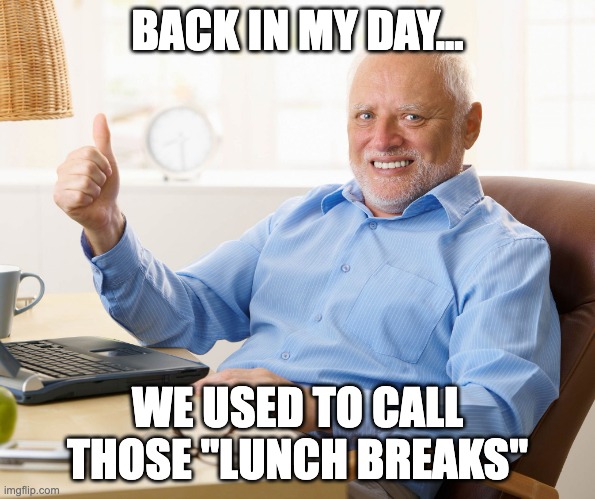
Okay, boomer.
Out-of-office time blocks, vacation bookings, and ad-hoc meetings (meant to replace the casual, serendipitous interactions you’d usually experience in the office) also seem to be increasing.
But there’s still work that needs to be done (pun intended) at an organizational level to ensure employees don’t get overwhelmed by meeting inflation and fall prone to burnout.
Tips and Strategies for Stopping Meeting Inflation
Due to the nature of today’s flexible, asynchronous work, it’s to be expected that work hours may need to move around on occasion due to personal and professional obligations.
Meeting frequency and duration only start becoming a problem when they impact people’s ability to do their jobs in realistic time frames and lead them to work outside of regular work hours to make up for the lost time.
“Good remote managers should be time ninjas, continually deciding what work must be synchronous (meetings) and what work can be asynchronous (emails or shared docs),” Derek Thompson writes in The Atlantic. “One obvious solution is fewer meetings—or at least fewer days for meetings.”
Employers and managers can do this by:
1. Having two or three meeting-free days a week so that employees can focus on deep work
2. Recording meetings or taking detailed notes, so co-workers can follow up on what was discussed and key points later on
3. Leading by example and safeguarding employees’ time by keeping track of how many meetings are on their schedule and if they’re required for each one








